Lightning-control-for-Nanoleaf
Unofficial lightning control for Nanoleaf
Idea
You can use this software to control your Nanoleaf lights in a more convenient way.
So you might ask, why just don’t use the official Nanoleaf app for mobile or desktop? Well, I don’t really like the app. I’m not a big fan of the concept that you are limited to the relatively low maximum amount of effects that can be stored locally on a device.
And for each effect you have to…
- choose one color palette
- select one effect
- predefine the respective, optional effect parameters
- And last but not least: to save the specific effect with a name
This process takes a lot of time, and you are not able to perform quick adjustments for an effect.
I have a completely different approach to control the Nanoleafs. My idea is to create the effects live, on-the-go, for that I take advantage of the Nanoleaf Devices OpenAPI function to display effects temporary on the Panels without saving it as an Effect.
In the user interface (powered by NiceGUI) you have the agony of choice about 1000 popular color palettes. Besides that you have an edit palette where you can adjust the colors and rearrange the order of the colors. You have also access to every Effect including their respective effect options.
Screenshots
Light mode
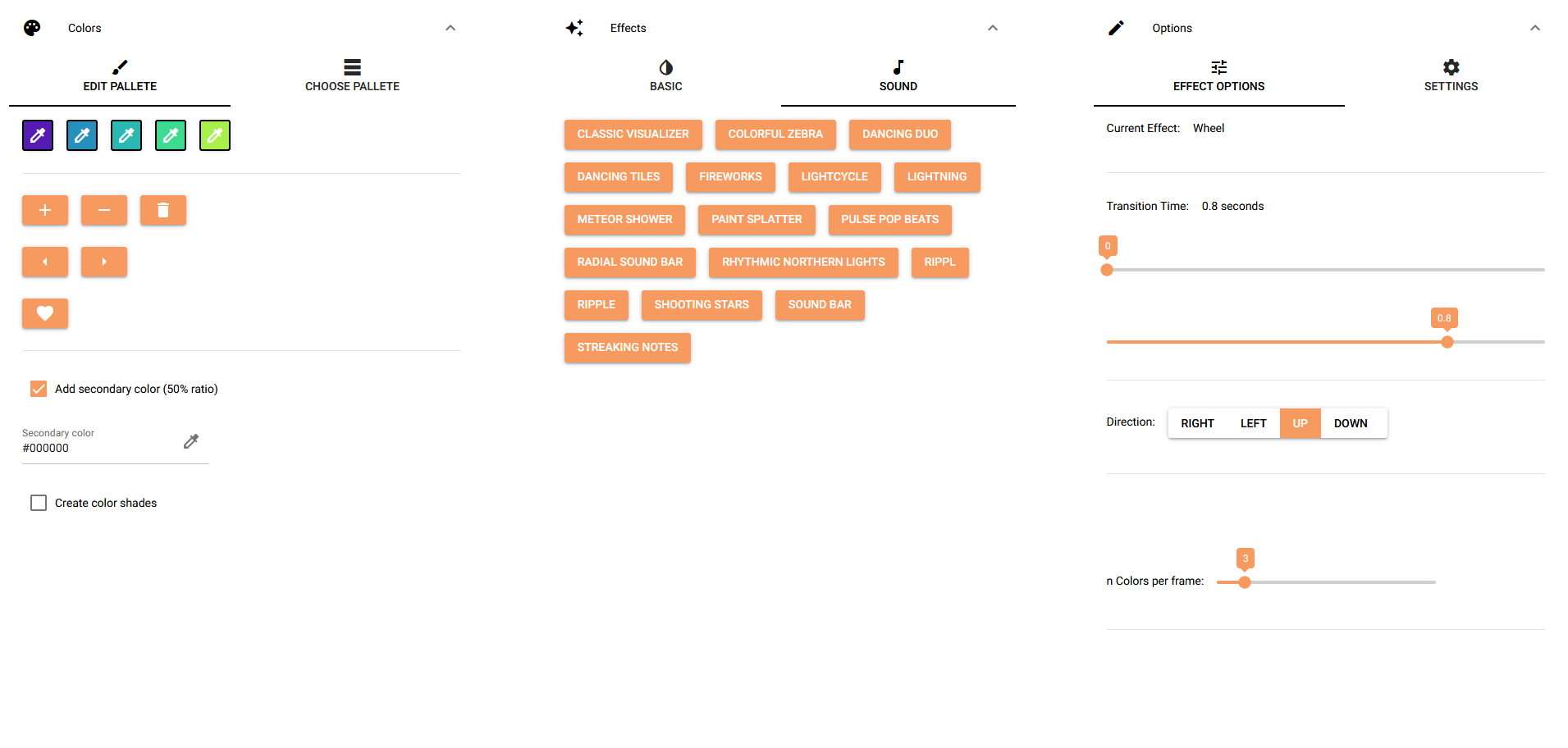
Dark mode
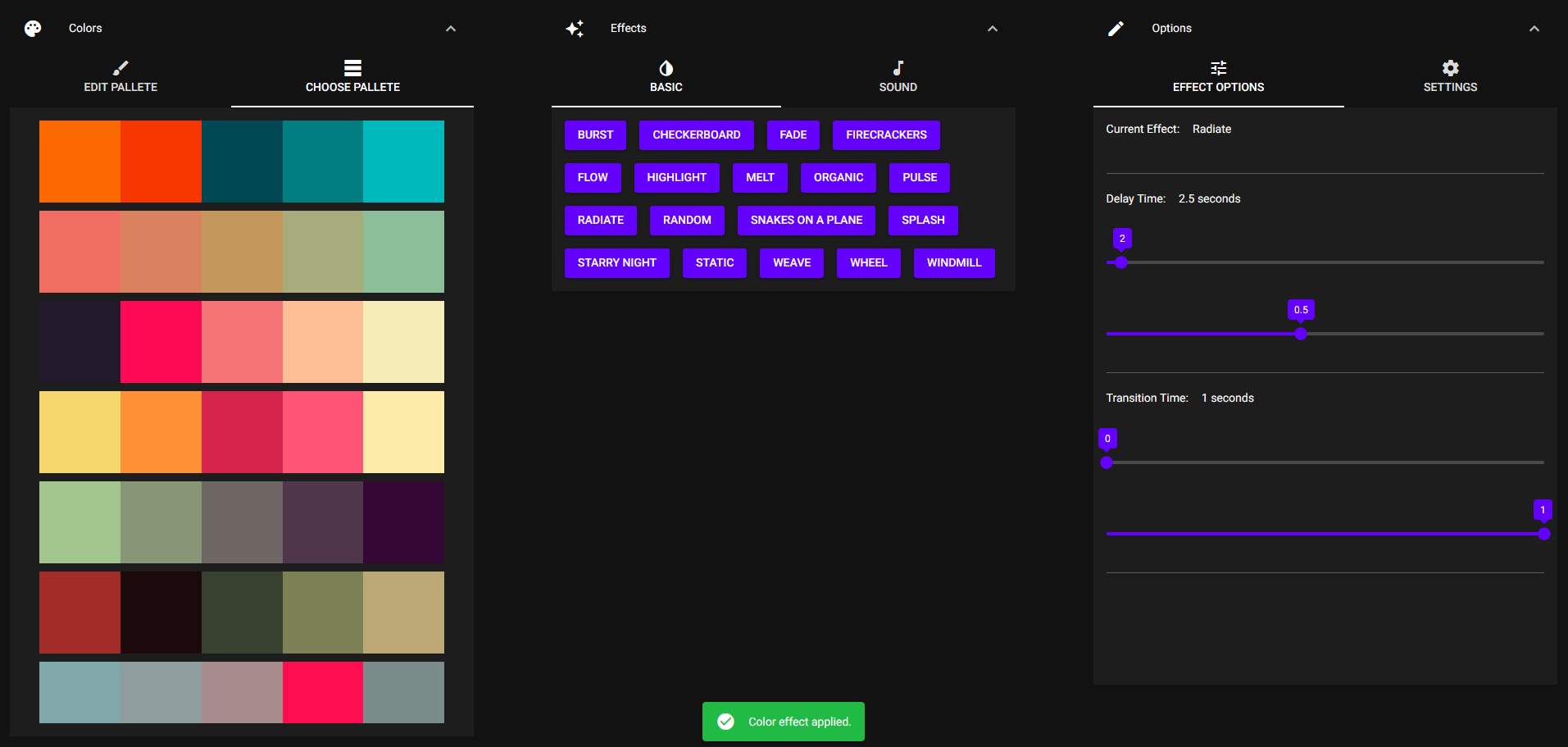
Features
- easy-to-use, well structured, great usability
- switch between light and dark mode
- change ui accent color
- foldable sections
- access up to 1000 predefined color palettes
- access to all default effects and plugin effects that are also included in the official app
- access to respective effect parameters
- editable color palettes
- change specific colors
- add/remove specific colors
- rearrange the order of the colors
- create 10 color shades based on one color with one click
- set a secondary color for a color palette
- Device settings will be saved in
settings.json
Setup guide
I. Installation
-
Install Python
Get it from the official homepage
-
Download the repository
manually from here
or with
git clone https://github.com/RobinSchfr/Lightning-control-for-Nanoleaf.git -
Install all dependencies
- Use
pip3when you are using mac ospip install -r requirements.txt
- Use
II. Usage
- Launch the app
- Use
python3when you are using mac os - Make sure that you are in the project directory (change directory with
cd <dir>) - The client which runs the app has to be in the same network as the Nanoleafs
python src/main.py
The app is now available through http://127.0.0.1:8080/ in your browser.
- Use
-
Device setup
Go to
Settings>Developer options- Click
Get IP from device(This may take up to 2 minutes.) - Click
Create token - Click
Connect
- Click
Now you are ready to go!
Native mode
You have the option to change from browser mode (default) to native mode. In the native mode the app has a dedicated window.
To enable native mode go to settings.json file and set native_mode to true.
Compatibility
The software especially the unit which creates the effects is only tested on Nanoleaf Shapes.
It might not work properly on Nanoleaf Lines, Nanoleaf Canvas or Nanoleaf Light Panels.
Roadmap
- feature “create color Shades”
- feature “add secondary color” to a palette
- feature create gradient palette based on colors
- Refactoring for better readability of the codebase
- embed the tools into the ui
- create executable with pyInstaller (first beta release)
- shortcuts for effects
- option to create snapshots (save all effects from device) and to upload effects on a device
- schedule: change palette/effect automatically after specific amount of time
- create lightshows (collection of effects → next effect on a specific timestamp of a song)
- philips hue integration
- add more languages for the ui
- write a blog article about this project
Special thanks to the creators of
Contributing
Feel free to contribute something! This is my first real open source project. Looking forward to get some feedback!
Blog
Coming soon…